Support1
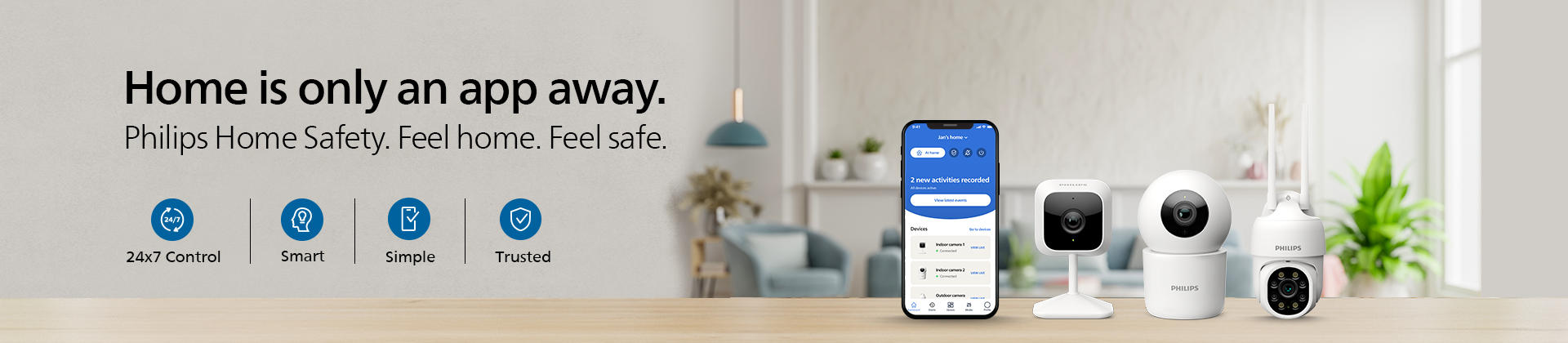
- Make sure you have entered the correct WiFi password. If the password is incorrect, the camera will not be able to connect to the network and you will not be able to scan the QR code.
- Make sure your phone is connected to the same WiFi network as the camera. If your phone is connected to a different network, you will not be able to scan the QR code.
- Check if you are using a 2.4 GHz WiFi network. If you are using a 5GHz network, try switching to a 2.4GHz network and try scanning the QR code again. To find out what WiFi network you have check the section “2.4GHz or 5GHz WiFi network”.
- If you only have a 5GHz network available, you may need to divide your network into dual-band. At this point, we recommend calling your network provider for assistance.
- In all cases, the camera should be in “pairing mode”, meaning the LED is blinking red while trying to read the QR code. If this is not the case, try performing the hard reset and try to pair again.
- If the above steps did not work, try performing a hard reset on the camera and try pairing it again. This will reset the camera to its factory settings and might resolve any issues that were preventing the camera from scanning the QR code.
2.4GHz or 5GHz WiFi network?
If you are unable to define whether your WiFi network is 2.4GHz or 5GHz, please read our troubleshooting advice below:
The name of WiFi networks indicates 2.4GHz or 5 GHz.
1. On a device that is connected to your WiFi network, open the settings menu.
2. Look for the section that displays your WiFi network information.
3. The name of your WiFi network may include a suffix that indicates whether it is a 2.4 GHz or 5 GHz network. For example, if your network name is ""MyNetwork_2.4GHz"", then it is a 2.4 GHz network. If your network name is ""MyNetwork_5GHz"", then it is a 5 GHz network.
4. The Philips Home Safety Camera can only connect to a 2.4Ghz WiFi network, therefore choose this network to connect the camera.
The name of WiFi networks does not indicate 2.4Ghz or 5 GHz.
5. If the name of the WiFi network does not indicate this, we suggest calling your internet provider.
If none of these steps work for you, please contact our customer support for further assistance.











